JAMB Caps Logins 2025 Guide: How to Accept and Reject Admission: If you are currently waiting for your admission to a Nigerian tertiary institution, i.e., a Nigerian university, polytechnic, college, etc., this article will help you learn how to respond to your admission status on JAMB. Read his article to the end to see the complete steps.
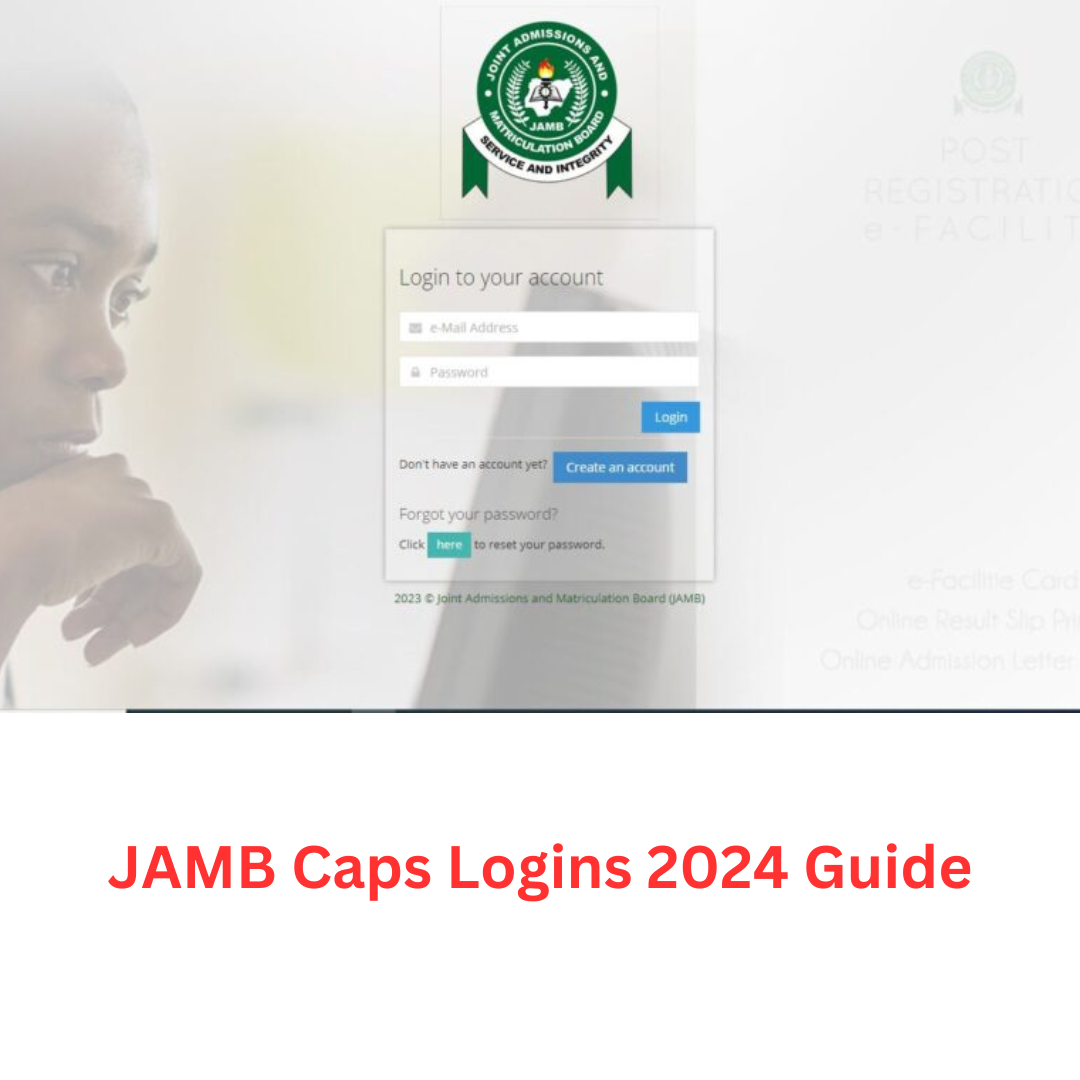
Please note that if you accept an admission offer on JAMB CAPS, it means that you will no longer be considered by other institutions for admission. Rejecting an offer also means that you can still be considered for admission by other institutions.
Overview of JAMB CAPS
The JAMB CAPS was introduced by the Joint Admissions and Matriculation Board. The CAPS Portal is a great leap in Nigerian education as it helps to simplify the admission process in Nigerian tertiary institutions. If you are currently looking for admission to any Nigerian higher institution, you must make sure to familiarize yourself with the JAMB CAPS portal login.
Below are some ways that the JAMB CAPS has helped to enhance the admission process in Nigeria:
- Increasing transparency in admissions procedures.
- Errors related to manual operations are reduced.
- Giving institutions authority over admission decisions.
- Streamlining the admissions process by informing applicants about potential educational paths and course options.
- Maximizing admission prospects while eliminating duplicate admissions.
- Providing critical information to all parties involved.
Beyond digitizing the admission process, the JAMB CAPS Portal login significantly innovates the process. Here are some key features:
- Candidates can accept or refuse temporary admissions, reducing missed opportunities.
- Institutions can recruit students based on numerous criteria, such as JAMB scores, state of origin, gender, and so on.
- Candidates with pending results must upload their O-level results.
- Admission processing is done in batches and in real-time for quick admission status updates.
How to Login to JAMB CAPS Portal 2025
- To log to the JAMB CAPS portal, follow the steps listed below:
- Visit the JAMB CAPS portal at https://www.jamb.gov.ng/EfacilityLogin for further information.
- In the areas provided, enter the email address and password you used to register for JAMB.
- Select the “Login” option.
- After logging in, you will be sent to your dashboard, where you can access the CAPS menu.
Have you forgotten the password to your JAMB profile? Then, to reset or retrieve your JAMB profile password, go as follows:
- Navigate to the JAMB official website, www.jamb.org.ng, and click the “Login” button.
- Select the “Forgot Password?” option.
- Enter the email or phone number you used to establish your JAMB profile and click “Send Link.”
- JAMB will send you a password reset link via email or phone number.
- To reset your password and create a new one, click the link.
- After you’ve created a new password, use it to access your JAMB profile.
By following the steps above, you will be able to log into the JAMB CAPS portal in 2025. We will show you how to fix the JAMB CAPS login error before proceeding to show you how to accept or reject your admission status on the JAMB CAPS portal.
JAMB CAPS Login Error
Here you will find the common JAMB CAPS errors, such as “Invalid login credentials” error. So, if you are experiencing this error while trying to access the JAMB CAPS portal, check out these steps you can take below to resolve the issue:
Incorrect Login Details: Make sure you’re using the correct login credentials, which include your JAMB registration number and the password you created when you registered for JAMB. If you have forgotten your password, go to the login page and click the “Forgot Password” option, then follow the instructions to reset your password.
Poor network connectivity or a slow internet connection can sometimes prohibit you from logging in to the JAMB CAPS portal. Access the portal again at a different time or from a different device with a stronger network connection.
System Upgrade or Maintenance: The JAMB CAPS portal may occasionally undergo maintenance or system upgrades, which may impact your ability to login. In such circumstances, you should return later to see if the problem has been resolved.
Account Lockout: If JAMB detects any suspicious behavior or unauthorized access, it may lock your account. If you believe your account has been locked, contact the JAMB support team for assistance in unlocking it.
How to Verify and Respond to Admission Offers on JAMB CAPS 2025/2026`.
JAMB CAPS provides various admission status such as:
- Not Admitted
- Admission in Progress
- Proposed
- Recommended
- Approved
- Accepted
You can either use a computer or mobile device to access the JAMB CAPS portal. The steps are the same.
Here are the steps you need to take in order to accept or reject admission on JAMB CAPS portal:
- Sign in using the email address and password you created during registration.
- Locate and select the “Check Admission Status” link.
- Select your examination year, enter your JAMB registration number, and click “Access my CAPS”.
- Your current status will be visible on the “Admission Profile” section. If you are accepted, you will have the opportunity to accept or decline this offer.
- Select “Admission Status” from the left-hand menu.
- Your current status will be visible on the “Admission Profile” section. If you are accepted, you will have the opportunity to accept or decline this offer.
Have you been fortunate enough to be offered admission? If this is the case, you’ll notice two prominent buttons: ‘Accept Admission’ and ‘Reject Admission,’ both underlined in bright red below. But what if you’ve never seen such buttons before?
For individuals who have yet to receive an offer, the ‘Accept Admission’ and ‘Reject Admission’ buttons will be greyed out and unclickable, again in red for clarity.
Accepting/Rejecting Program/Course Transfer on JAMB CAPS.
- Head over to https://efacility.jamb.gov.ng/
- Enter your email and password in the respective fields and proceed to sign in.
- Immediately you are logged in, make sure to click on the check admission status.
- Select your examination year, enter your JAMB registration number in the appropriate area, and then click “Access my CAPS”.
- Select “Transfer Approval” next.
- To finish, choose either “Accept” or “Decline” to confirm your course transfer decision.
Important Information for those Yet to be admitted on JAMB CAPS.
If you have not received admission yet on he JAMB CAPS portal, candidates are encouraged to guard their admission by tracking the portal vigilantly.
Have you been fortunate enough to be offered admission? If this is the case, you’ll notice two prominent buttons: ‘Accept Admission’ and ‘Reject Admission,’ both underlined in bright red below. But what if you’ve never seen such buttons before?
For individuals who have yet to receive an offer, the ‘Accept Admission’ and ‘Reject Admission’ buttons will be greyed out and unclickable, again in red for clarity.
See Also:
- How to Upgrade Your JAMB Score.
- JAMB Result Checker
- JAMB Login portal
- How can I pass WAEC without cheating?
Conclusion
In this article, you have seen the JAMB CAPS login portal, how to accept or reject admission, how to accept or reject institution transfers, how to log in, and how to rectify the JAMB CAPS login error. These and many more are the kinds of information you find exclusively on this page. Please follow us on social media and leave a comment. Let us know how we can serve you better.
Leave a Reply